Last updated: December 2022
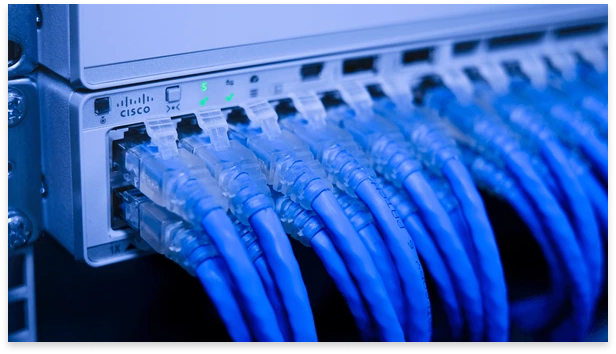
Procedures
To verify that the router IOS version installed on your router will work with Cisco dCloud:
- Connect your router to your laptop using the console cable. [Show Me How]
- Plug in and turn on the router.
- Determine the serial port used to connect the console of your router to your laptop. [Show Me How]
- On your laptop, start the terminal emulator program and use it to connect to your router command line interface (CLI). [Show Me How]
- In the router CLI, if prompted for a username and password, enter the factory-default credentials, which are Username: cisco and Password: cisco if your router is new or reset to its factory-default configuration.
- Enter the boldfaced commands to display the Cisco IOS version running on the router (underlines and color are added to help you see the IOS version information), and press Enter to display more output until the router prompt appears:
router> enable router# show version Cisco IOS Software, C800 Software (C800-UNIVERSALK9-M), Version 15.3(2)T, RELEASE SOFTWARE (fc3) --More-- <Press Enter key> router#
- Compare your router IOS version to the tested router IOS version for the router model in the Supported Routers list.
For example, C800-UNIVERSALK9-M and Version 15.3(2)T in the output of the show version command above match the tested router IOS version for the Cisco 819 router model, c800-universalk9-mz.SPA.153-2T.bin.
- If the Cisco IOS version on your router:
- Is the same and has a version number that is the same or newer than the tested IOS version (15.3(2) and 153-2 in the examples), the router IOS version requires no change and you can continue to the next step.
- Is different or has a version number that is older than the tested IOS version, upgrade the router IOS version to the tested or a newer IOS version.
If you need help downloading a router IOS version that will work with dCloud or loading the new IOS version on your router, refer to the router model documentation or contact Cisco dCloud Support.
If you are finished working with your router, exit the router CLI and then close the window to end the terminal emulator connection to the router:
router# exit
For more information, see Supported Routers.